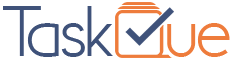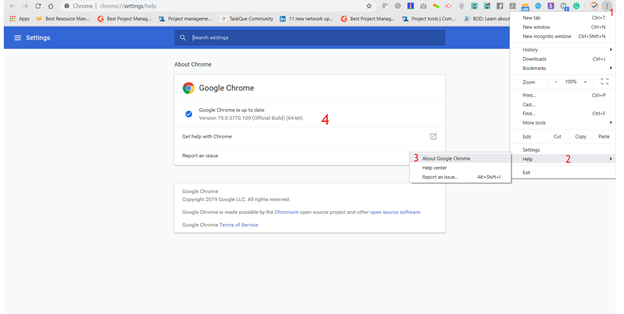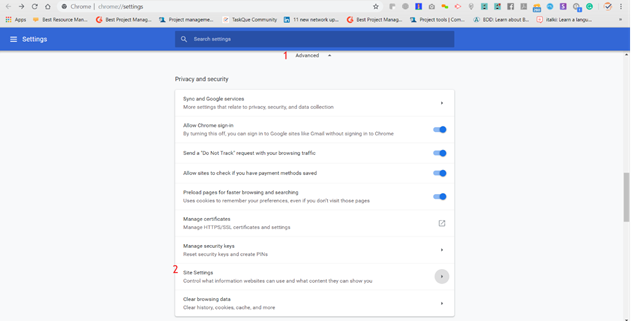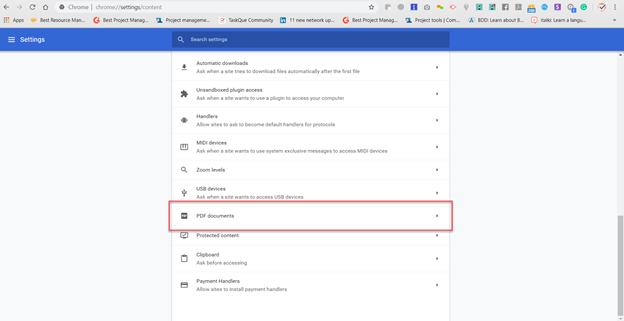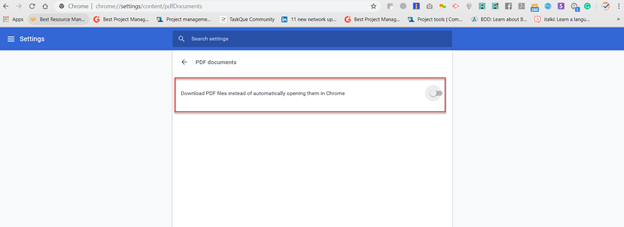You can upload documents from your machine. Moreover, you can attach files from Google Drive or Dropbox account. However, at times when the browser is not updated, there might be an issue when uploading a file. You can get rid of the issue by using three methods.
Method -1 : Update Chrome to the latest version.
-
Step 1: Open your Chrome browser. Go to the settings option from the drop-down menu.
-
Step 2: Select [Help], chose [About Google Chrome] option
-
Step 3: This will launch Settings Page
You’ll know the status of your Chrome browser. If your browser required an update, you’d have to update it. Kindly restart your browser after updating and try to open pdf document again. If you still experiencing “Error Failed to Load PDF Document” try method 2.
Method - 2: Using a Chrome support extension (e.g., PDF Viewer)
-
Step 1: Go to chrome store and install PDF viewer extension.
-
Step 3: Click on the button [Add to Chrome]
-
Step 4: Once the extension is installed, type “ chrome://extensions/ ” in the address bar and press Enter to open the Extension window. Once you get there, ensure that PDF Viewer is enabled
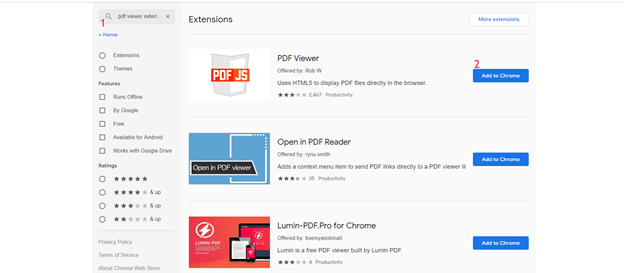
After successful installation, restart your browser and try to open pdf document again. If you’re still experiencing “Error Failed to Load PDF Document” try method 3.
Method 3: Re-configure Chrome’s PDF Settings
-
Step-1: Open Google Chrome and click the action button (top-right corner). Then, choose Settings
-
Step-2: Click on Advance and select Site Settings from options of Privacy and Security
-
Step-3: This will display a variety of options. Click only on your concern settings. Click on PDF Documents. You will see option [Download PDF files instead of automatically opening them in Chrome] check it if it’s enabled or not.
Select the following
Once the option has been enabled, reaccess the PDF. Chrome will download it instead of trying to open it. When the download is complete, open it with Adobe Reader. In case you’re unable to do it, feel free to post your query on http://community.taskque.com