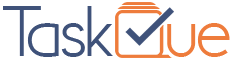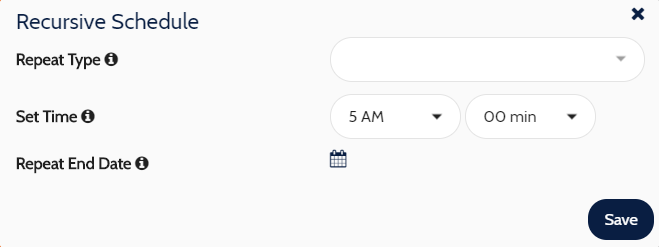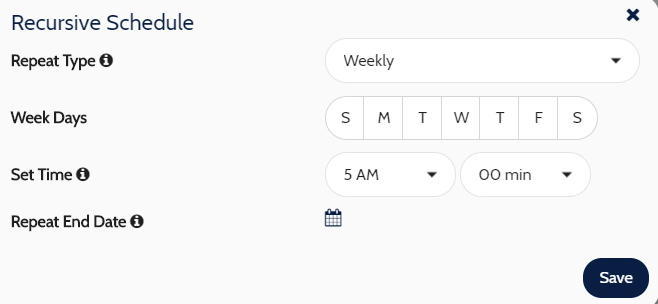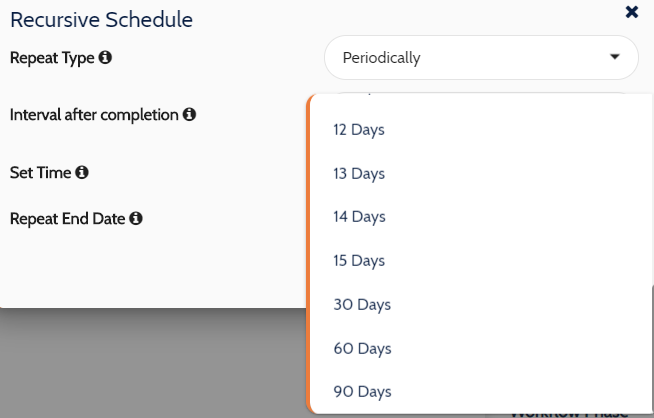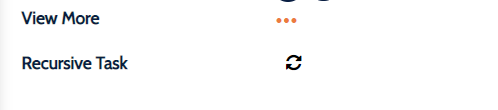Recursive or Reoccurance Tasks are designed to avoid manual repetition of work. Its type of process automation where a once added task is going to recreate itself based upon user ettings or business requirements. Mentioned below is how it works in TaskQue.
- Click on the list view, hover the mouse cursor over the task in list view, you will see certain options will appear. Hover on pointed round icons and balloon tip will appear telling you about set recursive task. as mentioned below
- Click on this icon and it will appear dialogue box for setting Recursive Schedule. Check the below image.
- From this dialogue box, you can set up the recursive task based upon your requirements. You can set up three types of recursive/reoccurrence tasks which are.
- Daily
- Weekly
- Periodically
- These repeat types will be appeared by clicking on dropdown. When you choose daily, the task will be created on a daily basis until it reaches its Repeat End date. When you choose weekly, the task will be created on a specific day and time and will end until its end date arrived. The time will appear once you select weekly as repeat type. The time here is your system clock.
- When you select the Periodically recursive type, it allows a task to be created once the existing task completed and you want the task to be recreated after a certain period. Currently, it’s from 1-15 days then 30-60-90 days interval.
- You can also executive Recursive date from the right-hand side pane. Click on View more option, you will be able to see Recursive task icon, click on it and it will appear dialogue box as described earlier.
- When the task has been set-up as recursive, it will appear as mentioned below the image. You can cancel your recursive task if you don’t want it to be created again.
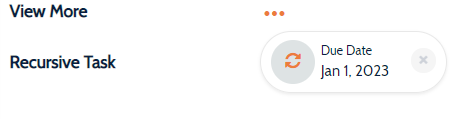
Pro-Tip: All recursive task is linked with their master/main task i.e., they have its reference taskid. When the task created, following items copied in it
- Task Name
- Task Description
- Task assignee
- Task Follower